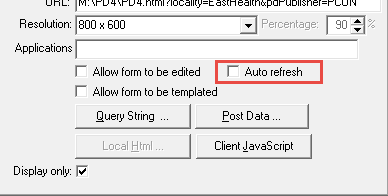|
Turning off Auto Refresh
When Patient Dashboard was first created, it came with a very "useful" feature where it could be set to automatically refresh every time you updated something in Medtech. For example, if you added a new blood pressure, a height or weight, or a new classification, the moment you clicked on Patient Dashboard after doing that, it would automatically refresh to reflect the changes that you had just made. Unfortunately, this also places quite an additional load on your server, and most often, you don't actually need Patient Dashboard to refresh. In all recent installations of Patient Dashboard, this feature has been turned off by default. But if it is still turned on at your practice, we recommend turning it off to improve performance. Note: After you've turned it off, Patient Dashboard will still refresh when you change patient and it will refresh automatically if you update something through dashboard itself (e.g. through one of the pop-up forms). You can also manually refresh it if you really need to. After you have turned it off, a small "refresh" button will appear on Patient Dashboard on the top row:
So you can still choose to refresh Patient Dashboard manually if you need to. To turn off Auto Refresh:
You should let users at the practice know that Patient Dashboard will no longer auto-refresh but that they can do it manually if they need to. |
||||||||||||||||||||||||||||||||||